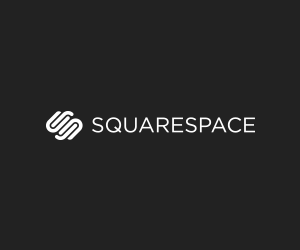How To Convert Nikon D4s RAW Files to DNG So You Can Edit In Adobe Lightroom
When new cameras come out you generally will not find a lot of support outside of the camera manufacturer for opening RAW Files. That has been the case for the first two weeks of owning the Nikon D4s. As of now I can not open the D4s’s RAW Files in Adobe Lightroom which is where I like to edit.
The only programs that will open the D4s RAW Files are Nikon’s new NX, DXO Marks program and the latest Adobe Photoshop Beta. Adobe Photoshop with ACR 8.4 which is still in beta will allow you to open and process the D4s’s RAW Files.
That is all well and good if you like editing in Photoshop but I personally like editing my files in Lightroom. So I finally figured out the simple process for how to batch convert all my D4s NEF Files to DNG which can be imported into Lightroom.
Simple open up all the RAW Files you wish to convert in Photoshop. Once they open into a viewer hit select all. Than you are going to want to click the save button in the bottom left corner which will prompt you on where to save them. At that point make sure DNG is selected, than export.
Now that you have the DNG Files you can import them into Lightroom and start processing them in a much quicker fashion.
To download the BETA of Photoshop Camera RAW click here
Once Adobe updates Lightroom 5 to accept the RAW Files this method will not be needed.