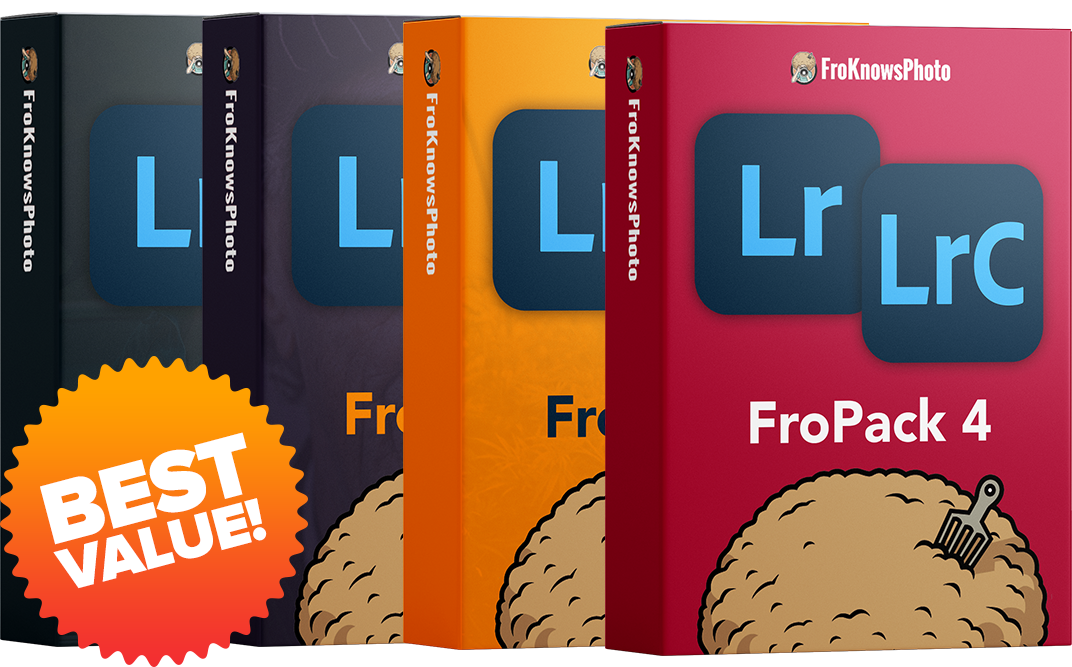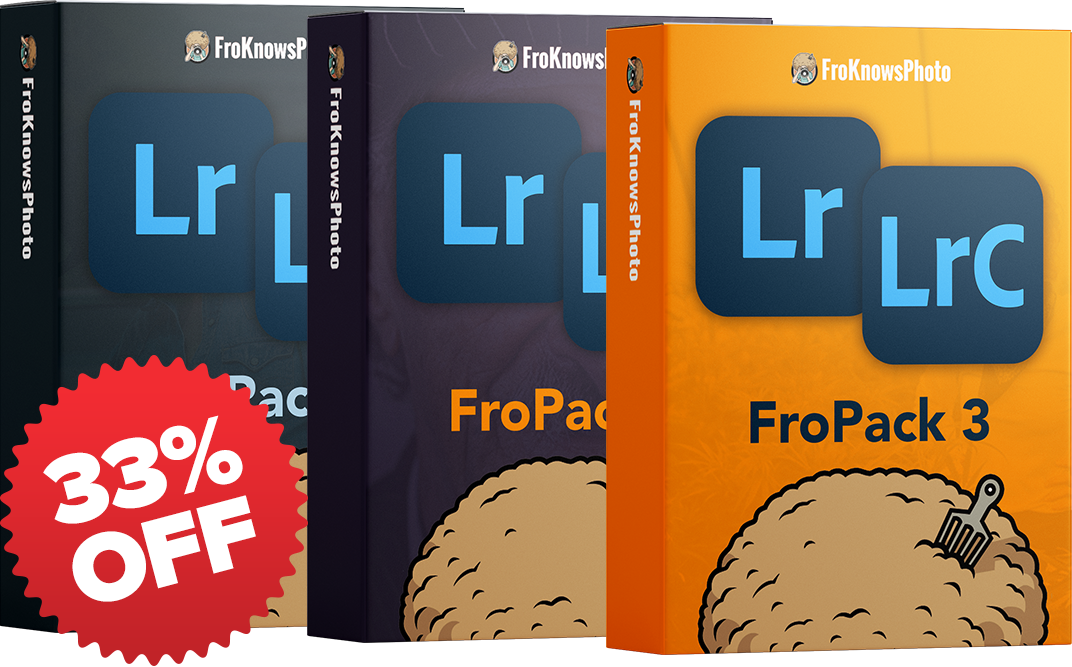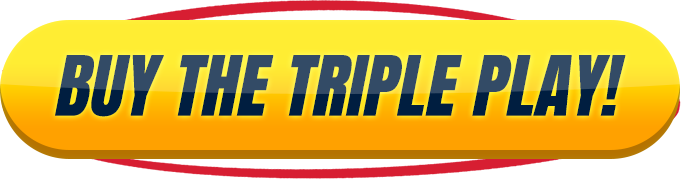Introducing FroPack 1
14 Custom Lightroom Presets


Black and White Boomify
Have you ever wanted to get that super BOOMY black & white image similar to Jared’s style? For the first time ever, Jared is sharing his B+W preset that will make your images go BOOM!


Waffle House
Complete with a crunchy teal and tan split-tone, Waffle House is a preset you can snack on with any photo. This new bold look will be sure to please anyone’s RAW appetite. Also, if vignettes aren’t your thing, we’ve even included a Waffle House preset without a vignette!


Acid Wash
Filled with orange and blue undertones, Acid Wash will make your blues pop like an instant polarizer. Great for blue skies or outdoor portraits, and of course—denim jackets (aka Canadian Tuxedos)!


Kensington
If you’re not into SUPER BOOMY black & whites and are looking for a more subtle, muted vibe with a punch of detail and clarity, then go with Kensington. This comes standard with a hint of natural looking grain added, but if you’re a stickler for noise, then use the included Kensington preset without grain!


Sandlot
When it’s just too hot outside to play some Baseball, Sandlot is your pitch perfect preset for that heated Summer look. Similar to a 60’s or 70’s film stock, this preset will bring out browns and blues with a heavy split-toned burnt look.


Color Boomify
Are you looking for a vibrant BOOMY color image? When you click color BOOMIFY, your image will be transformed from flat to super BOOMY!


Aquamarine
Just like the name infers, Aquamarine will give your photos a teal pop with a forest green mix, turning any outdoor portrait into a unique photograph!


Cookies & Cream
Do you love the old-school feel of a warm sepia-toned image, but still want it to pop? Cookies & Cream offers a pleasing warm and creamy B+W look with a nice, soft tan hue. This preset will work for nearly every well-exposed image!


Faded Glory
Are you looking for a muted look while giving your photo a warm vintage feel? If so, give Faded Glory a shot.


Ovaltine
“Be sure to drink your Ovaltine!” Same logic works here: Ovaltine is a brown-hued preset with a well-rounded textured tone curve with lifted blacks, giving your images a healthy look!


Silvertide
Offering a metallic silver finish, Silvertide will give your photos a moonlit finish, which pairs very well with metal prints!


Skittles
Packed with color, this preset will paint any image with a rich palette, bringing out all the colors of the rainbow. Having tweaked reds and oranges, it even works well with skin, without making your subject look like an Oompa Loompa!


Universal Soldier
Need a great starting point that works well with EVERYTHING? Then Universal Soldier is for you. Equipped with a nice vibrant overlay, this preset is filled with natural-looking contrast, that pairs with any image.


Wonder Years
Transport any photo back in time with the Wonder Years preset. Complete with warm shadows, pleasing grain and a desaturated tone, this preset will make you reminisce about the good old days!
Frequently Asked Questions
Q: What if I want to adjust the intensity of a preset?
A: In the top left-hand corner of the Develop module, there is a new “Amount” slider that you can slide to adjust the overall intensity of the preset. You can also go in and adjust each individual slider on the right-hand of the screen. This option is recommended for advanced users.
Q: Can I combine Adaptive Presets with standard presets
A: Yes, you can apply a standard preset and then apply the Adaptive preset on top of it. It’s recommended to apply the standard preset first, and not the other way around.
Q: How do I adjust Adaptive Presets?
A: There are two ways to adjust the Adaptive Presets: You can either use the slider in the top left-hand corner of the Develop module to adjust the overall intensity of the preset, or you can adjust the individual masks by selecting the masking option (circle) at the top of the Basic adjustment panel on the right-hand side. Here you can turn off and on and tweak each individual mask.
Q: Will these presets work in Capture One?
A: No, these presets are specifically designed to only work in the Adobe suite of photo applications including Lightroom Classic, Lightroom, Photoshop and Adobe Camera Raw.
Q: I bought the preset pack but don’t see an email to download.
A: Please check the spam or promotion folder of your inbox. Allow 1-3 minutes for digital delivery.
Q: How do I install the presets into Lightroom?
A: The latest update to Lightroom Classic and Lightroom CC made it very easy to install presets. Click the “+” button that’s next to the presets folder in Lightroom. Next, find the zip file that includes the presets either on your desktop or in your “Downloads” folder and select it. Once installed, head on over to the “Develop” module and simply click the preset you would like to apply to your image and voila.
Q: Will these presets work on JPEG’s?
A: Yes, these presets will work on JPEG’s, however they were designed to specifically work with a RAW file format. If applying to a JPEG image, the photo may appear to look “overcooked” and you may need to adjust the preset accordingly.
Q: Can I download the presets on my smartphone / mobile browser?
A: In order to install the presets properly, you must download and install the presets on the desktop version of Lightroom CC and then sync them.
Q: Can I use your presets in Lightroom CC (mobile app) on my smartphone?
A: Yes, these presets will work on files taken with or stored on your smartphone. Note that they will work on JPEG’s, but they were specifically designed to work best on RAW & DNG images. To sync the presets, you must have an Adobe CC subscription. You will need to import them into Lightroom CC and turn on syncing to sync them to your smartphone.
Q: Will my image look perfect in one click?
A: It’s possible if your image is exposed perfectly that with one click it might look perfect. It’s best to adjust your photo accordingly to achieve the ideal exposure and white balance before applying a preset since these presets are based on “perfect” exposures and white balances. Keep in mind the goal of these presets is to give you a great starting point with your editing.
Q: Will your presets work with every photo of mine?
A: Not every photo will look good with all presets. Some presets work really well with only minor tweaks needed, whereas other presets are designed for a specific tone, color or contrast, which means it may work for some, but not for others.
Q: How do I make sure I don’t save over your presets.
A: Make sure you don’t click “update with current settings”. If you like your tweaks, you can simply click the “+” button next to presets and “create” a new one based on your adjustments. You can even combine presets if you like certain looks from one, but colors from another.
Q: Do I need to download the ZIP file to my computer first?
A: Yes, once you download the zip file to your computer you can then import the presets into Lightroom.
Q: Will this work on my standalone version of Lightroom Classic?
A: No, you need to be using Lightroom Classic CC (7.5 & up) in order to install these presets. The standalone desktop version of Lightroom Classic v6.0 will not work since the older version of Lightroom uses a different file format for presets.
Q: What programs support these presets?
A: These presets were designed specifically for Lightroom Classic CC and Lightroom CC, but can also be installed in Photoshop CC and Adobe Camera RAW.
Q: Can I return the presets after purchasing them
A: The presets are non-refundable unless there are valid reasons. For example “I bought them twice by accident”.
Have More Questions?
Contact us at: Support@froknowsphoto.com