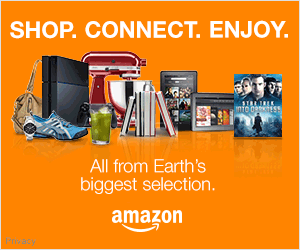Wow that was EASY: Adding photos to my Squarespace
A few months back I made the switch to Squarespace for my personal photography website. I did a ton of research on different site solutions before settling on Squarespace.
The reason I decided to use Squarespace was the fact that it was not only dead simple to use but extremely functional. All I want to be able to do with my personal website is add new galleries and make sure it looks and runs clean. That is exactly why I started using their service.
I wanted to do a quick update to my JaredPolin.com website and add a new photo gallery from a recent shoot. It was beyond easy, I clicked to add a gallery, dropped the images into the uploader and pretty much I was done.
In the video I show you the simple steps I took to create the new gallery, move the images around and even add a video from YouTube. It could not be any simpler, I really can’t add to much more other than to say just try it out yourself.
Squarespace offers you a FREE 14 day trial to decide if their service is right for you (Click Here for your trial). If you decide that it’s for you they have given FRO readers a special code “FROTUBE” to get 10% off your first order. I recommend signing up for one year of the basic service to start as that will cost you less than $90 for the entire year. You can’t really get web hosting for less than that if you tried to build your own website.
Click here to read the transcript
Jared Polin: Jared Polin froknowsphoto.com, and as many of you know I switched over to using Squarespace for Jaredpolin.com because it is an easy turnkey solution for photographers and anybody honestly out there looking for a website where you can drag-and-drop what you want. The reason I use it and switch to it not to sound all sales pitchy and all which I know it does, but it’s simple to use. It’s affordable at 8 bucks a month I’m going to give a discount code you can see it up on the screen you can get 10% off your first order so if you buy it for a month, you’ll get 105 percent off or if you sign up for a year you’re going to get 10% off right there by using the code that is up on the screen.
But I want to just show you how easy it is to create a gallery using Squarespace. I love ease-of-use. I don’t want to go out there and have to go to a designer and say do this, and then I have to wait weeks and then get charged a ton of money when I could do it on my own drag-and-drop and get what I want. So right here I want a new gallery section underneath photo stories. I hit add page, then it’s as simple as hitting gallery because gallery pop – I want a gallery that’s what I want to put there so boom. I go ahead and I want to name it. So, I’m going to name it Brian Marsella because I’m going to upload photos that I took of him. Okay, so now it’s named that, you can see its Brian Marsella. Its going to be here under this tree and so it says drag-and-drop your items.
I have 11 photos right here boom, so it’s going to upload them, store them, resize them to all of the different sizes that it will need so boom. They’re uploading. They’re there. This is my photo story. Sorry to interrupt the video, but I forgot one thing, simple thing. Everyone wants to know how do you rearrange the images? Well, common sense and Squarespace is full of common sense. Well, maybe I want this image right here. Hey look its done or maybe I want this image right here oh, ah, pretty simple, right. Alright so that’s, that’s that. Back to Jared in the video so I want to do one thing more.
Some of you guys know that I created a video for figuring out whether I wanted to make a photo color or black and white, but I want to add that here as well. So what do I do? I hit this add image or video. Well we’re going to add a video boom. Come over here to YouTube where I have the video link. Go back over to Squarespace. Paste it right in here. It’s going to generate the thumbnail automatically if you want to put up your own thumbnail you could do that as well. You can write something in here if you really wanted to, but it auto generated everything. I’m going to hit save and publish so this is my gallery. I have these 11 images plus I have this video, so I’m going to go over here. I’m going to refresh Jaredpolin.com which is live on the Internet right now. Go to photo stories Brian Marsella and here is the first image. I like being images across the screen. By the way, if you drag-and-drop, look, it resizes the image to whatever size you have the screen at. I have a full-size here on an 27 inch iMac, so you could do this.
I also have my screen much larger than most people because I’m blind, so let’s go back out to full size. As I look around the microphone you have that here. So what do I do? Hey get out of here downloads, ah, get out of here file, get out of here anyway. So I want to see everything all of my images. I see this up arrow boom and here is everything. You can pick one and go through it, and then you can arrow through to the next one, arrow through to the next one and then boom, I have the video, and then I hit play and then it goes ahead based off of YouTube and goes ahead and plays my video so that’s great. I could hit show thumbnails over here. I can go oh I want to look at this photo. I want to go back this way. I want to go back this way, but whatever you do, it’s pretty darned simple and all I did was create the gallery right in there and what it take us? Two minutes or less if I was not talking and shut up then it would’ve been much quicker, but that was how easy it was to create it and make it live right on the Internet.
So I’m going to be making a bunch of these tip videos for using Squarespace, finding ways that I like to use it and showing you guys how easy it is to use. I’m also doing rapid fire critiques of people’s websites, whether it’s on Squarespace or anything else. I don’t care. Send them in. Look on froknowsphoto.com and under submit, you could submit your link to your website and I can do rapid fire critiques of your website. So like I said earlier, if you want to sign up for Squarespace they’ll give you a 14 day free trial. Just go to Squarespace.com/fro and you can use the code fro tube or before that they’ll give you a 14 day free trial which is well worth it. It doesn’t cost you anything just setup your site if you like it, you like it. If you don’t you don’t, and if you decide that you want to go past to 14 days I recommend the $8 a month package to start.
Obviously if you think that that doesn’t meet your requirements, so you could start with something else, but being that there’s a code fro tube if you use that, when you signup they’ll give you 10% off your first order. So that means if you signup for a years worth of service you’re going to get 10% off of that normally is, I believe it’s 96 bucks. It’s going to be under $90 for a year and that includes hosting, that includes a web domain address and obviously there well, well their customer service is fantastic, but we’ll talk about that in other time. So if you decide you want to use a checkoutsquarespace.com/fro use that code fro tube when you go ahead and signup it helps me out and that’s it. That was really simple and let me know if there’s anything else you want to see me do or add to my Squarespace website and that’s it Jared Polin froknowsphoto.com. See ya.