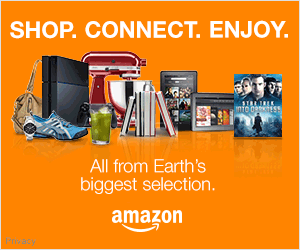How to Upgrade the Nikon D7000 Firmware
Just about all DSLR Cameras today have the ability to upgrade their firmware. Here are the basic instructions for upgrading your Nikon D7000 Firmware.
This video will walk you through the simple steps of upgrading the firmware from where the file goes on your SD card to how to double check the upgrade was successful.
CLICK HERE to get the D7000 Upgrade
This information is right from Nikon’s web site for how to upgrade your firmware
Confirming the firmware version:
Turn on the D7000
Press the MENU button and select Firmware Version from the setup menu. The camera’s firmware version will be displayed.
Turn off the D7000
Basic Upgrade instructions: for detailed instructions, see pdf files below.
Download the application below, and either click Save to save the executable file to your computer or Run to autoexpand the file into the D7000Update folder, which contains the D7000_0102.bin file.
Format an approved SD card in the camera
Use an SD card reader and copy the D7000_0102.bin file to the top level of the card and outside of the DCIM folder.
Insert the SD memory card containing D7000_0102.bin into the camera’s memory card slot 1, and switch on the camera.
Select Firmware version from the setup menu and follow instructions displayed to upgrade the camera’s firmware.
DO NOT turn off the camera until the instructions indicate it is safe to do so. After the firmware is completed, switch off the camera and remove the SD memory card.
Switch on the camera, and access the Firmware version item in the setup menu to confirm that the camera’s firmware has been upgraded. After confirming the firmware has been upgraded, switch camera off, WAIT 5 SECONDS before doing anything. re-insert SD memory card.
Format memory card in camera for use.