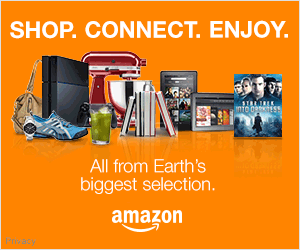Adobe Lightroom 4 Video Editing
I had a chance some more time in the Adobe Lightroom 4 Beta and finally cracked the nut with the new Video Editing functions. You have very basic editing functions, but enough to manage and edit video clips and even do some editing to the look and feel of them.
You can trim your video clips very easily but dragging markers. You can set a Poster Frame which is your featured image for each clip. This, I imagine would come in handy when you’ve imported many clips and want to quickly be able to see what’s what in Grid view by designating on a particular frame from each clip. You also have the ability to Capture Frame which means you could either use that frame as a still and or apply develop settings to it and save them as a preset that you could then apply to that or any other video clip or still image for that matter.
Sound confusing? Well it is and it isn’t. Basically, you have the Quick Develop settings from the Loupe view that you can apply to your video clips that will affect things like White Balance, and Tone Control. However, you can also apply any saved Develop Preset to a clip, however only the following adjustments from a Develop Preset can be applied to Video Files:
White Balance
Basic Tone:
Exposure, Contrast, White Clipping, Black Clipping, Saturation, Vibrance
Tone Curve
Treatment (color)
Split Toning
Process Version
Calibration
I’ve also noticed that you have a number of output settings when exporting Video clips from the highest quality to lo-quality and a few settings in between.
Overall, I’ve just scratched the surface with the new features and am excited to explore the other modules and make more videos to share with you guys with the new features of Adobe Lightroom 4.
Please subscribe http://www.youtube.com/subscription_center?add_user=AdamLernerPhoto and if you have any questions or comments, please leave them below.