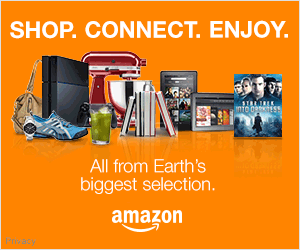How to Make a Backup Boot Disk and why you should have one
** WARNING ** This is a time consuming process for some, so please be patient and follow all steps carefully. Back up your files or run your time machine back up before attempting to ensure no complications or loss of data.
To download the step by step PDF for how to make a Backup Boot Disk for your Mac please CLICK HERE.
There are many different reasons to create this drive as listed below.
Ability to re-boot a machine that’s crashed and run all software and machine as if nothing has happened
Solid back up of your operating system that can restore a failed internal drive much faster than a time machine or internet recovery restore
Redundancy of your software; in the even software gets updated and is no longer stable; this will provide you to go back and restore the previous version quickly.
Ability to launch your machine from some one else’s, you now can plug this drive into other machines and launch your OS. This is often helpful for Digi-Teching, occasionally you will have to work with a client’s or a rental machine that may not have software, updates or shortcuts you use and makes life way easier!
Types of boot disk:
Standard Boot Disk (Recommended) – With this disk you will be creating an exact duplicate of the machine. Similar to a Time machine back up, but is not archiving any changes, this is a manual process that you do on your own schedule as opposed to automatically backing up your entire machine daily like a time machine. This will create an exact mirror of your machine. External drive recommended is 25% larger in capacity than your machines drive for future proofing.
Advanced Performance – With this disk you will only copy software/preferences and needed files to run the machine from the external drive, it will not provide any back up to your files. This will require more preparation time/steps and is only useful if you keep your files on external storage and are redundantly backed up. The reason you would use this is to achieve maximum performance on your machine and drive speeds. External drive recommended is the fastest available in a size with 15% more capacity than your OS’s necessary files.
Time
Every machine will take different lengths of time to complete the process, depending on drive speeds, amount of data being moved, etc.
Requirements
– Carbon Copy Cloner (there are other softwares available to use for these processes, this is my personal preference and an industry standard software for its ease of use and reliability) Download and install software from: https://bombich.com
-External Thunderbolt/USB 3 Hard drive with at least 100GB more space than your Machines internal drives occupancy. (i.e. your internal drive is 500gb, get a 750gb or 1tb.) SSD drives are preferable, but not necessary.
Preparation
To achieve the best results, follow these steps in preparation of creating the drive.
Print this guide out or pull it up on another machine/device prior to starting the process. You will not be able to view this while going through the steps.
Open system preferences and turn off energy saver features, you do not want your machine to sleep during the creation of the disk. (Remember to set this back to your preference once the process is completed) It is ok for your monitor to go to sleep and will not cause any issues.
To download the step by step PDF for how to make a Backup Boot Disk for your Mac please CLICK HERE.